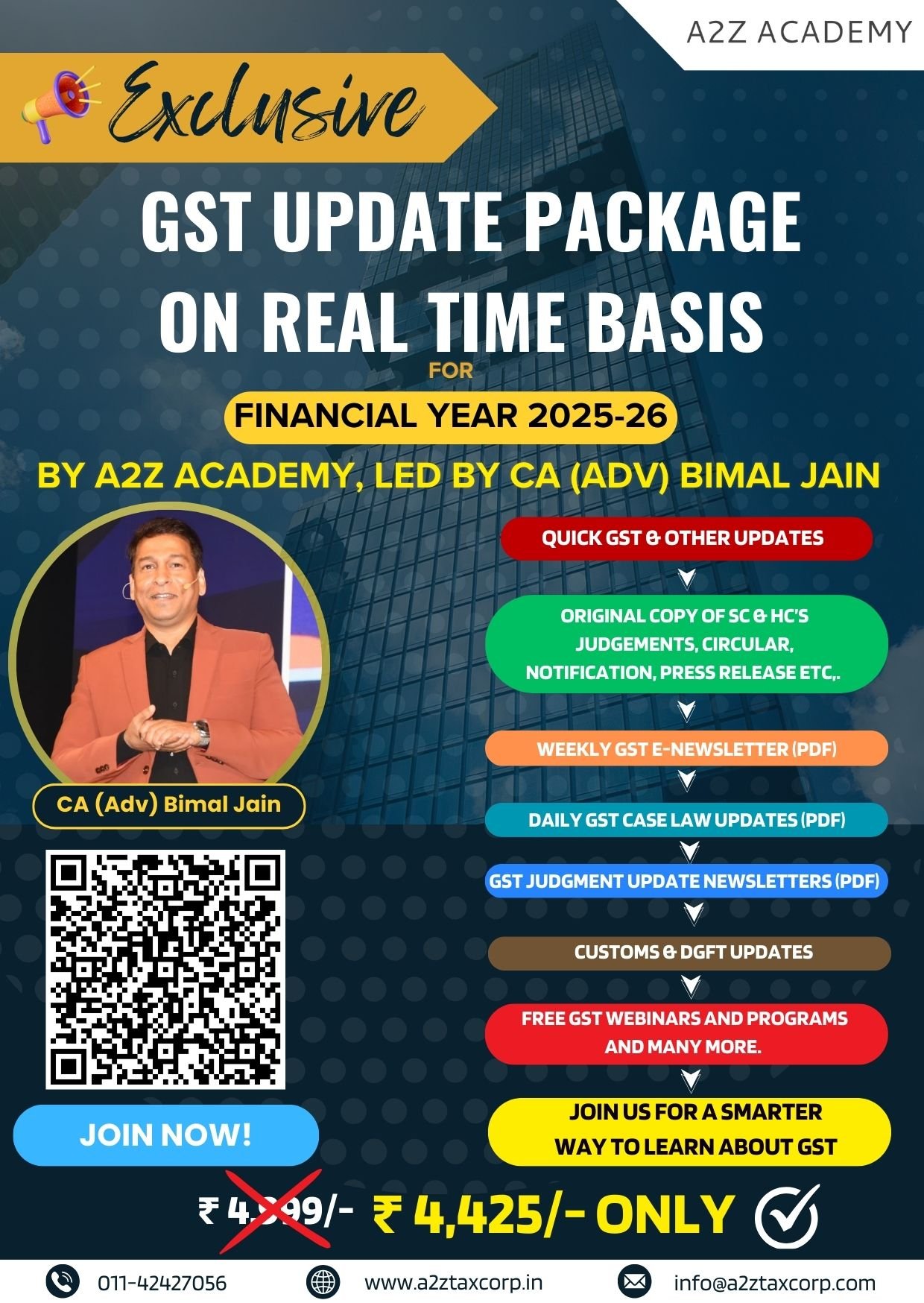People get an email from the Income-Tax Department regarding their income tax returns under Section 143 (1). The email has a password-protected attachment. Here’s how to open the document.
What is Section 143(1)?
Section 143 (1) of the Income Tax Act pertains to the preliminary assessment of Income Tax Returns (ITR). The department does an automated check of the return filed against its records. Based on this assessment, taxpayers may receive:
- Acceptance: Confirmation that the return is accepted without changes.
- Demand Notice: Notification of additional tax payable.
- Refund notification: Information about a refund due to the taxpayer.
The PDF in the email provides a detailed summary of this assessment.
How to open password-protected PDF
Password format: Combine your PAN (in lowercase) with your date of birth/incorporation in DDMMYYYY format.
Example:
If your PAN is ABCDE1234F and your date of birth is August 15, 1985, the password will be: abcde1234f15081985
Ensure:
- There are no spaces in the password typed in.
- PAN is entered in lowercase letters.
- Date is in the correct numeric format.
Importance of tax department’s intimation
The intimation under Section 143(1) contains:
- A summary of the return filed.
- Details of any discrepancies identified.
- Information on refunds or additional taxes due.
Reviewing this document helps ensure that your tax records are accurate and up-to-date.
Frequently asked questions (FAQ)
The Income-Tax Department provides answers to common queries regarding Section 143(1) intimations:
What is an intimation under Section 143(1)?
It’s a communication from the department after processing your ITR, indicating acceptance, a refund, or a demand for additional tax.
What should I do upon receiving an intimation?
Compare the details in the intimation with your filed return. If discrepancies are found, consider filing a rectification request.
How can I access the intimation if I haven’t received the email?
Log in to the e-filing portal, navigate to ‘e-File’ > ‘Income Tax Returns’ > ‘View Filed Returns’, and download the intimation from there.
Filing a rectification request
If you find errors in the intimation, these are the steps listed on tax department’s website that you should follow:
- Log in to the e-filing portal.
- Navigate to ‘Services’ > ‘Rectification’.
- Click on ‘+ New Request’.
- Select the relevant Assessment Year and proceed.
- Choose the appropriate Request Type:
-
- Reprocess the Return
- Return Data Correction (Offline)
- Tax Credit Mismatch Correction
- Submit the request