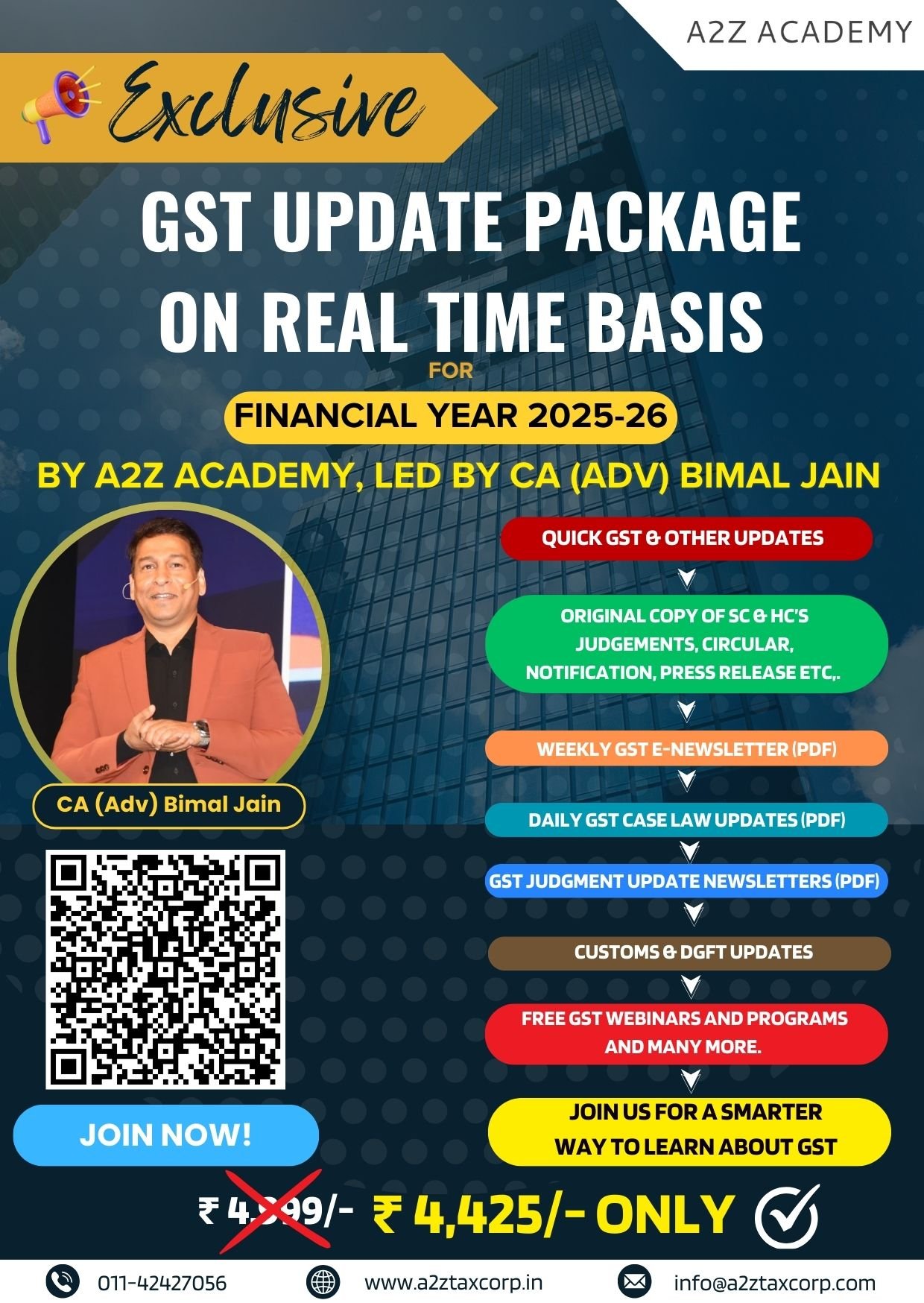As tax season approaches, it’s time for taxpayers to organise their documents in preparation for filing income tax returns. The Income Tax Department has emphasised the critical step of validating bank accounts to ensure seamless refund processing.
Here’s a detailed guide to help taxpayers avoid delays and secure their tax refunds:
Why validation matters
Since March 2019, the Income Tax Department has mandated electronic refund transfers linked to a pre-validated bank account tied to a taxpayer’s Permanent Account Number (PAN). This shift, which was aimed at curbing fraud, has reduced manual errors but introduced new challenges.
A 2020 study by the National Institute of Public Finance and Policy found that 15% of refund delays were due to mismatched or unvalidated bank details. This underscores the importance of validating one’s bank account.
Step-by-step guide to validate your bank account:
Log in to the e-filing portal: Visit https://www.incometax.gov.in/iec/foportal/ and log in using your PAN and password.
Navigate to profile: From the dashboard, go to ‘Profile’ section.
Add or update bank account:
For a new account: Select ‘Add Bank Account,’ enter details including account number, IFSC code, and account type, then proceed to validate.
For an existing account: Choose the bank account, update details if necessary (like account number or IFSC), and re-validate.
Validation process: After submitting details, the portal sends a one-time password (OTP) to the registered mobile number or email. Enter the OTP to confirm. Validation is typically instant for major banks but may take longer with smaller or cooperative banks, as per reports noted in 2023.
Check status: The portal updates the validation status, which is also sent to your registered contact details. If it fails (due to a name mismatch with PAN records, for example), correct the discrepancy and retry.
What if your refund is stuck?
If a refund fails due to an unvalidated account, then one can:
Re-validate the bank account following the steps above.
Submit a ‘Refund Reissue Request’ via the portal under the ‘Services’ tab, then ‘View Request.’ This triggers a reprocessing, with success confirmed by an SMS or email.